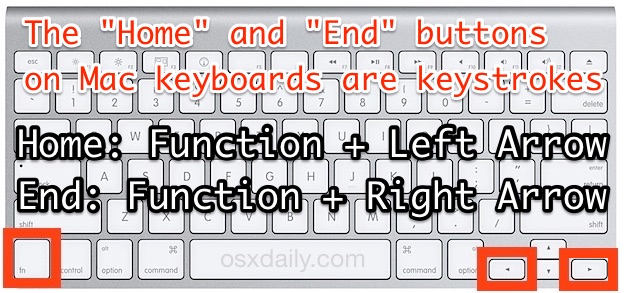Error:
Connecting to remote server SERVER failed with the following error message : The server certificate on the
destination computer (SERVER:443) has the following errors:
The SSL certificate is signed by an unknown certificate authority. For more information, see the about_Remote_Troubleshooting Help topic.
+ $Session = New-PSSession -ConfigurationName Microsoft.Exchange -Conne ...
+ ~~~~~~~~~~~~~~~~~~~~~~~~~~~~~~~~~~~~~~~~~~~~~~~~~~~~~~~~~~
+ CategoryInfo : OpenError: (System.Manageme....RemoteRunspace:RemoteRunspace) [New-PSSession], PSRemotingTransportException
+ FullyQualifiedErrorId : 12175,PSSessionOpenFailed
Fix:
$userID = "user@server"
$userIDpass = "password"
$password = ConvertTo-SecureString -AsPlainText -Force -String $userIDpass
$credential = New-Object System.Management.Automation.PsCredential($userID,$password)
$sessionOption = New-PSSessionOption -SkipRevocationCheck -SkipCACheck -SkipCNCheck
$Session = New-PSSession -ConfigurationName Microsoft.Exchange -ConnectionUri https://SERVER/powershell/ -Credential $credential -SessionOption $sessionOption
Connecting to remote server SERVER failed with the following error message : The server certificate on the
destination computer (SERVER:443) has the following errors:
The SSL certificate is signed by an unknown certificate authority. For more information, see the about_Remote_Troubleshooting Help topic.
+ $Session = New-PSSession -ConfigurationName Microsoft.Exchange -Conne ...
+ ~~~~~~~~~~~~~~~~~~~~~~~~~~~~~~~~~~~~~~~~~~~~~~~~~~~~~~~~~~
+ CategoryInfo : OpenError: (System.Manageme....RemoteRunspace:RemoteRunspace) [New-PSSession], PSRemotingTransportException
+ FullyQualifiedErrorId : 12175,PSSessionOpenFailed
Fix:
$userID = "user@server"
$userIDpass = "password"
$password = ConvertTo-SecureString -AsPlainText -Force -String $userIDpass
$credential = New-Object System.Management.Automation.PsCredential($userID,$password)
$sessionOption = New-PSSessionOption -SkipRevocationCheck -SkipCACheck -SkipCNCheck
$Session = New-PSSession -ConfigurationName Microsoft.Exchange -ConnectionUri https://SERVER/powershell/ -Credential $credential -SessionOption $sessionOption